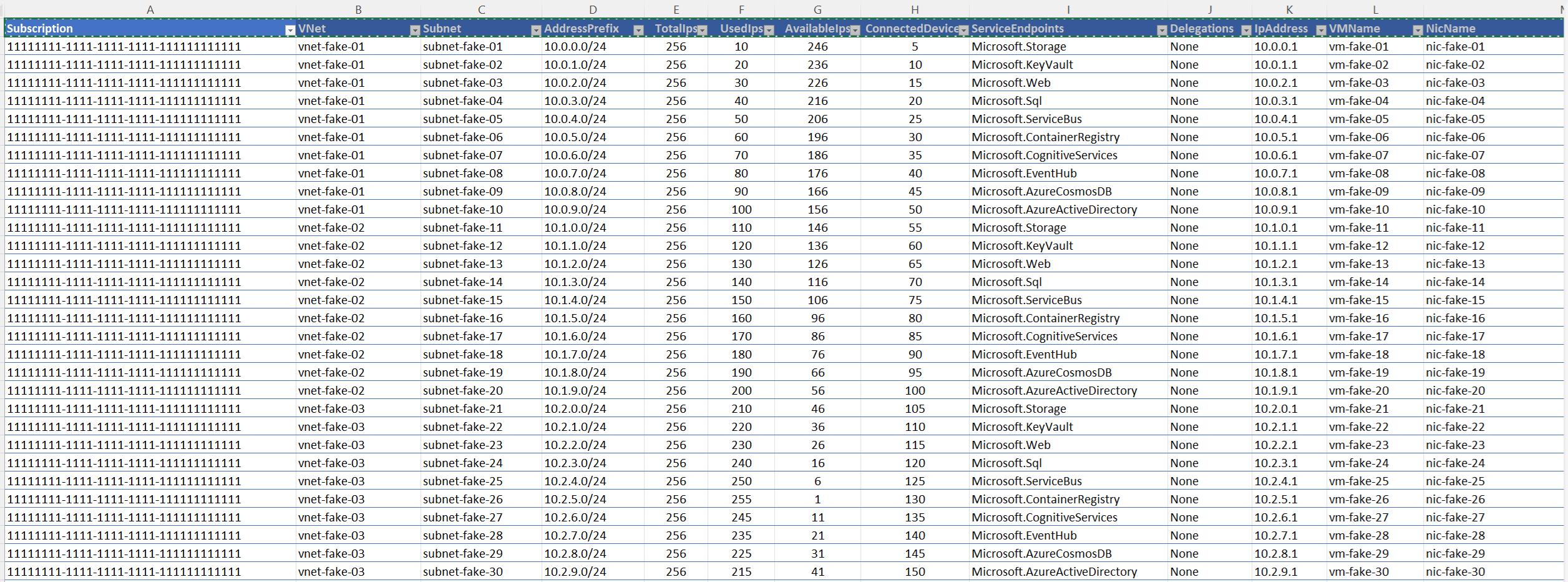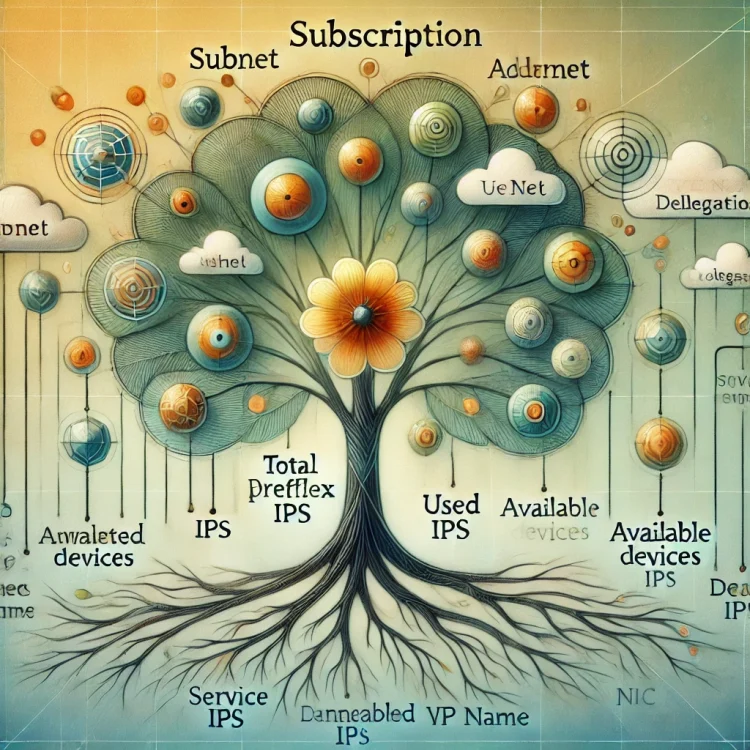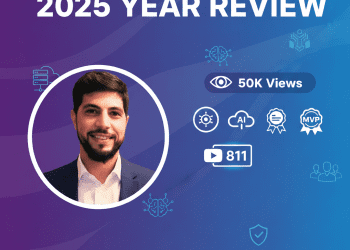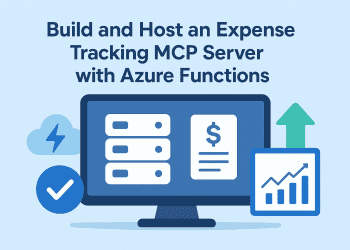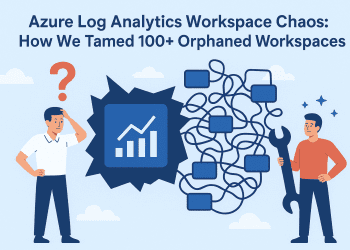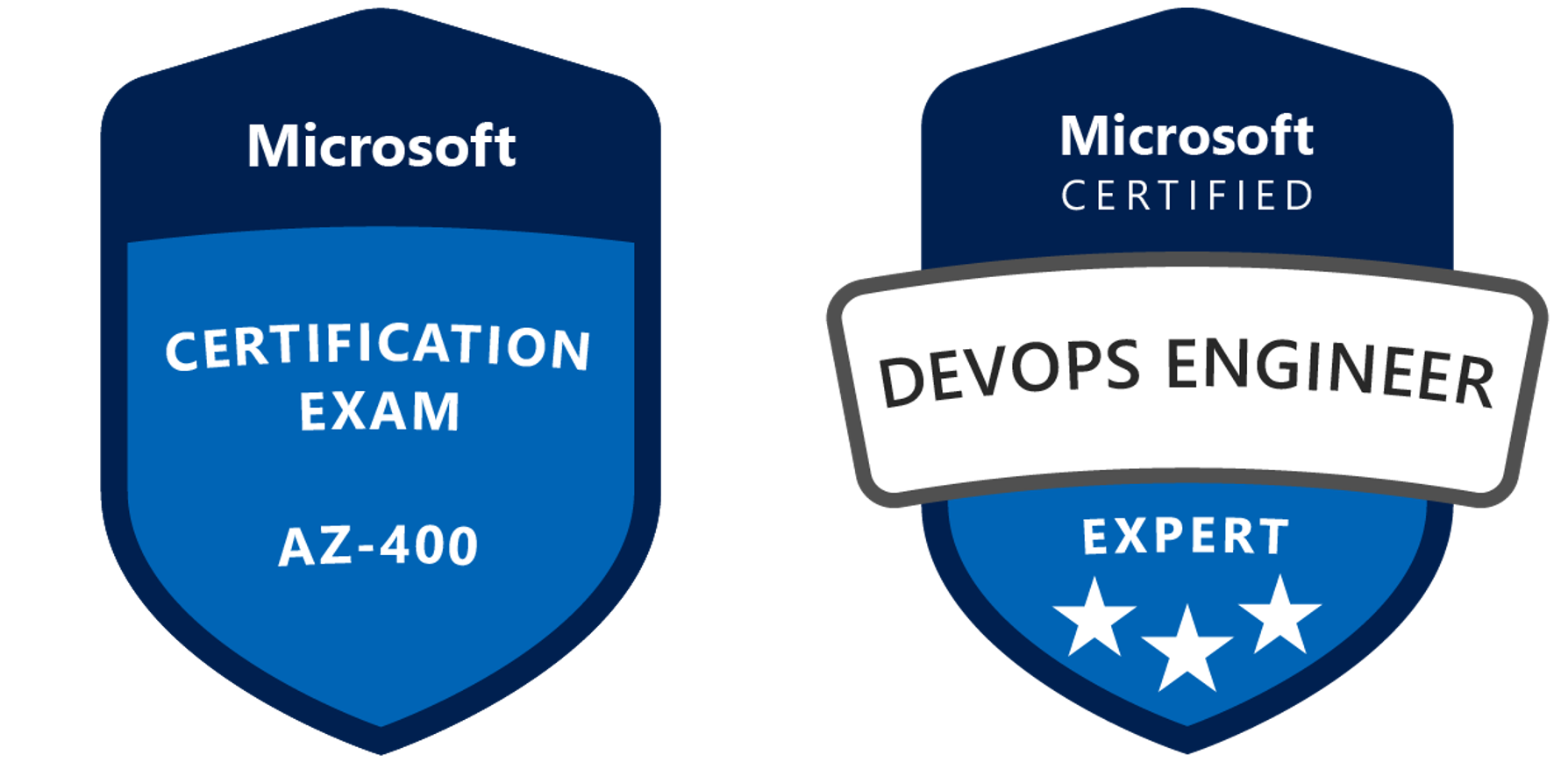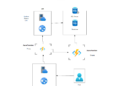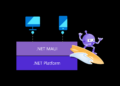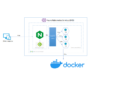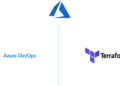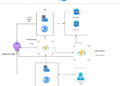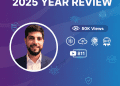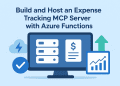For an inventory for our company, which has over 100 subscriptions and thousands of virtual machines and resources, my colleague recently asked me if it is possible to obtain comprehensive data regarding Virtual Networks (VNets) and their subnets across all Azure subscriptions with their Nic name attached, the service endpoints, and the total available IP. We needed to share this information with the Netowkr team for some feature enhancements. I wrote the code below for some internal studies, which generates crucial data including IP settings, address prefixes, and connected devices. A CSV file with the results is saved.
How to Use :
1 – Connect to Azure: Run Connect-AzAccount to authenticate and connect to your Azure account.
2 – Execute the Script: Copy and run the script in your PowerShell environment.
3 – View Results: The script outputs a summary to the console and saves detailed results to a specified CSV file.
4 – Access the CSV: Open the CSV file located at path.csv` to review the details.
This script is useful for administrators needing to audit network configurations and IP usage across multiple Azure subscriptions.
#Connect-AzAccount
# Define the subscription name
$subs = Get-AzSubscription
# Initialize an array to store the results
$results = @()
# Initialize location to store the results
$csvFilePath = "insert your path here\data.csv"
foreach ($Sub in $subs) {
Write-Host "***************************"
Write-Host " "
Write-Host "Subscription: $Sub"
Write-Host " "
Write-Host "***************************"
Write-Host " "
$Sub.Name
$SelectSub = Select-AzSubscription -SubscriptionName $Sub.Name
# Get all virtual networks in the subscription
$VNETs = Get-AzVirtualNetwork
foreach ($VNET in $VNETs) {
Write-Host "--------------------------"
Write-Host " "
Write-Host " vNet: $($VNET.Name)"
Write-Host " AddressPrefixes: $($VNET.AddressSpace.AddressPrefixes -join ', ')"
Write-Host " "
# Get expanded virtual network details including subnets and IP configurations
$vNetExpanded = Get-AzVirtualNetwork -Name $VNET.Name -ResourceGroupName $VNET.ResourceGroupName -ExpandResource 'subnets/ipConfigurations'
foreach ($subnet in $vNetExpanded.Subnets) {
Write-Host " Subnet: $($subnet.Name)"
$connectedDevices = $subnet.IpConfigurations.Count
Write-Host " Connected devices: $connectedDevices"
# Calculate total, used, and available IPs in the subnet
$subnetMask = $subnet.AddressPrefix.Split('/')[1]
$totalIps = [math]::Pow(2, 32 - $subnetMask)
$reservedIps = 5 # 5 IPs are reserved by Azure
$usedIps = $connectedDevices + $reservedIps
$availableIps = $totalIps - $usedIps
Write-Host " Total IPs: $totalIps"
Write-Host " Used IPs: $usedIps"
Write-Host " Available IPs: $availableIps"
# Get activated Service Endpoints
$serviceEndpoints = if ($subnet.ServiceEndpoints) { $subnet.ServiceEndpoints.Service -join ', ' } else { "None" }
Write-Host " Service Endpoints: $serviceEndpoints"
# Get Delegations Service Names
$delegations = if ($subnet.Delegations) { $subnet.Delegations.ServiceName -join ', ' } else { "None" }
Write-Host " Delegations: $delegations"
# Join the address prefixes into a single string
$addressPrefixString = $subnet.AddressPrefix -join ', '
# Add information for each IP configuration in the subnet
foreach ($ipConfig in $subnet.IpConfigurations) {
Write-Host " IP Address: $($ipConfig.PrivateIpAddress)"
# Attempt to get the VM name associated with this IP configuration
$nic = Get-AzNetworkInterface | Where-Object { $_.IpConfigurations.Id -eq $ipConfig.Id }
if ($nic) {
$vm = Get-AzVM | Where-Object { $_.Id -eq $nic.VirtualMachine.Id }
$vmName = if ($vm) { $vm.Name } else { "Not Available" }
# Add the information to the results array
$results += [PSCustomObject]@{
Subscription = $Sub
VNet = $VNET.Name
Subnet = $subnet.Name
AddressPrefix = $addressPrefixString
TotalIps = $totalIps
UsedIps = $usedIps
AvailableIps = $availableIps
ConnectedDevices = $connectedDevices
ServiceEndpoints = $serviceEndpoints
Delegations = $delegations
IpAddress = $ipConfig.PrivateIpAddress
VMName = $vmName
NicName = $nic.Name
}
} else {
# Add the information to the results array
$results += [PSCustomObject]@{
Subscription = $Sub
VNet = $VNET.Name
Subnet = $subnet.Name
AddressPrefix = $addressPrefixString
TotalIps = $totalIps
UsedIps = $usedIps
AvailableIps = $availableIps
ConnectedDevices = $connectedDevices
ServiceEndpoints = $serviceEndpoints
Delegations = $delegations
IpAddress = $ipConfig.PrivateIpAddress
VMName = "Not Available"
NicName = "Not Available"
}
}
}
# If there are no IP configurations, add a record with "0" connected devices
if ($connectedDevices -eq 0) {
$results += [PSCustomObject]@{
Subscription = $Sub
VNet = $VNET.Name
Subnet = $subnet.Name
AddressPrefix = $addressPrefixString
TotalIps = $totalIps
UsedIps = $usedIps
AvailableIps = $availableIps
ConnectedDevices = 0
ServiceEndpoints = $serviceEndpoints
Delegations = $delegations
IpAddress = ""
VMName = ""
NicName = ""
}
}
Write-Host " "
}
}
Write-Host "***************************"
}
# Display the results in a table format
$results | Format-Table -AutoSize
# Export the results to a CSV file
$results | Export-Csv -Path $csvFilePath -NoTypeInformation
# Output a message to indicate the script has finished
Write-Output "Script completed. Results have been saved to CSV files."
# Open the CSV file to show the results
Invoke-Item -Path $csvFilePath
Results (Fake Data Results ,as i can not share real data ^^' )
Source Code : link