apiVersion: networking.k8s.io/v1
kind: Ingress
metadata:
name: webapp-ingress
namespace: ingress
annotations:
nginx.ingress.kubernetes.io/ssl-redirect: "false"
nginx.ingress.kubernetes.io/use-regex: "true"
nginx.ingress.kubernetes.io/rewrite-target: /$1
spec:
ingressClassName: nginx
rules:
- http:
paths:
- backend:
service:
name: my-backend-service
port:
number: 5000
path: /
pathType: Prefix
- backend:
service:
name: my-nginx-service-01
port:
number: 80
path: /webapp1(/|$)(.*)
pathType: Prefix
- backend:
service:
name: my-nginx-service-02
port:
number: 80
path: /webapp2(/|$)(.*)
pathType: Prefix
- backend:
service:
name: my-nginx-service-03
port:
number: 80
path: /webapp3(/|$)(.*)
pathType: Prefix
- host: yourdomaine.com # change the IP address here
http:
paths:
- backend:
service:
name: my-backend-service
port:
number: 5000
path: /
pathType: Prefix
- backend:
service:
name: my-nginx-service-01
port:
number: 80
path: /webapp1
pathType: Prefix
- backend:
service:
name: my-nginx-service-02
port:
number: 80
path: /webapp2
pathType: Prefix
- backend:
service:
name: my-nginx-service-03
port:
number: 80
path: /webapp3
pathType: Prefix
Let’s launch our Ingress now that everything is ready.
kubectl apply -f app-ingress.yml
Results :

As you can see, four applications are displayed for the same entrance.
we used route traffic to each application ,traffic directed to EXTERNAL IP/webapp1 is forwarded to the my-nginx-service-01. Themy-nginx-service-02 service is used to route traffic to EXTERNAL IP/webapp2.
For the time being, this is good but not ideal. We want a secure domain via certificate, we don’t want to utilize an ip address to access our websites. the following section will explain it all .
Part 3: Custom domains
First, we’ll look at how to include Cutsom Domain in our sample.
If you remember we have use the cmd line : kubectl get services –namespace ingress -o wide -w app-ingress-ingress-nginx-controller , the results include an external IP adress that we will use in our domain registrar , in my case is godaddy .
All you have to do is to add a new record :
kind : HAS
lastname : @
Value : the ip adress of the ingress
ttl : Custom
seconds : 600
This is good, but we still need to make some changes to our app-ingress.yml.
apiVersion: networking.k8s.io/v1
kind: Ingress
metadata:
name: webapp-ingress
namespace: ingress
annotations:
nginx.ingress.kubernetes.io/ssl-redirect: "false"
nginx.ingress.kubernetes.io/use-regex: "true"
nginx.ingress.kubernetes.io/rewrite-target: /$1
spec:
ingressClassName: nginx
rules:
- http:
paths:
- backend:
service:
name: my-backend-service
port:
number: 5000
path: /
pathType: Prefix
- backend:
service:
name: my-nginx-service-01
port:
number: 80
path: /webapp1(/|$)(.*)
pathType: Prefix
- backend:
service:
name: my-nginx-service-02
port:
number: 80
path: /webapp2(/|$)(.*)
pathType: Prefix
- backend:
service:
name: my-nginx-service-03
port:
number: 80
path: /webapp3(/|$)(.*)
pathType: Prefix
- host: himhelloworld.com # adding domain
http:
paths:
- backend:
service:
name: my-backend-service
port:
number: 5000
path: /
pathType: Prefix
- backend:
service:
name: my-nginx-service-01
port:
number: 80
path: /webapp1
pathType: Prefix
- backend:
service:
name: my-nginx-service-02
port:
number: 80
path: /webapp2
pathType: Prefix
- backend:
service:
name: my-nginx-service-03
port:
number: 80
path: /webapp3
pathType: Prefix
Now let’s deploy again and the results :
 As you can see, our ingress domain currently lacks a certificate, making it insecure. In the next section, we’ll discuss how to add a certificate and force HTTP to HTTPS.
As you can see, our ingress domain currently lacks a certificate, making it insecure. In the next section, we’ll discuss how to add a certificate and force HTTP to HTTPS.
Part 3: Custom domains and SSL/TLS certificates
We will get a free certificate from SSLforfree for the demo’s purposes. You must purchase a verified certificate in order to use production environments.

In order to have the certificate you need to have acces to your domain .
next you will download the genrated certificate
 the next step is to merge .crt Files
the next step is to merge .crt Files
Instructions
Method 1
you can use the cmd line to merge the crt files
cat certificate.crt ca_bundle.crt >> certificate.crt
Or : Right click on the first certificate and open it on the editor :

Insert the second certificate on a new line at the end of the document (after end certificate you will insert a new one that start with —–BEGIN CERTIFICATE—– and end with —–END CERTIFICATE—–)
Now you must save as one file .crt ,you should have everything you need to install the SSL Certificate on your system.
Now we will create a new Namespace that will contain our secret for the certification :
apiVersion: v1
kind: Namespace
metadata:
name: cert-manager
Now we can run the below command to create our ssl secret (ingressdemo ):
kubectl create secret tls ingressdemo --namespace cert-manager --key private.key --cert certificate.crt
there is another way to do this :
Method 2
cat tls.crt | base64
cat tls.key | base64
and then :
apiVersion: v1
data:
tls.crt: LS0tLS1CRUdJTiBDRVJUSUZJQ0FURS0tLS0tCk1JSURKakNDQWc2Z0F3SUJBZ0lKQUw2Y3R2bk9zMzlUTUEwR0NTcUdTSWIzRFFFQkJRVUFNQll4RkRBU0JnTlYKQkFNVEMyWnZieTVpWVhJdVkyOXRNQjRYRFRFNE1USXhOREUxTWpJeU1Gb1hEVEU1TVRJeE5ERTFNakl5TUZvdwpGakVVTUJJR0ExVUVBeE1MWm05dkxtSmhjaTVqYjIwd2dnRWlNQTBHQ1NxR1NJYjNEUUVCQVFVQUE0SUJEd0F3CmdnRUtBb0lCQVFDbWVsQTNqVy9NZ2REejJNazMwbXZ4K2VOSHJkQlIwMEJ4ZUR1VjBjYWVFUGNFa2RmSnk5V28KaTFpSXV1V04vZGV6UEhyTWMxenBPNGtzbWU5NThRZVFCWjNmVThWeGpRYktmb1JzNnhQUlNKZVVSckVCcWE4SQpUSXpEVVdaUTAwQ2xsa1dOejE4dDYvVjJycWxJd1VvaTVZWHloOVJsaWR4MjZRaXJBcFFFaXZDY2QzdUExc3AwCkUxRXdIVGxVdzFqSE9Eb3BLZGxaRndmcWhFSHNmYjZvLzJFb1A1MXMwY2JuTld6MHNsUjhhejdzOExVYnhBWnkKQkNQdDY1Z2VhT3hYWWUxaWhLYzN4SE4wYSsxMXpBYUdDMnpTemdOcEVWeFFJQ3lZdVZld3dNb0FrcHNkdGEybwpnMnFTaDZQZzRHeFFabzRwejIwN0c2SkFUaFIyNENiTEFnTUJBQUdqZHpCMU1CMEdBMVVkRGdRV0JCU3NBcUZoCkpPS0xZaXNHTkNVRGU4N1VWRkp0UERCR0JnTlZIU01FUHpBOWdCU3NBcUZoSk9LTFlpc0dOQ1VEZTg3VVZGSnQKUEtFYXBCZ3dGakVVTUJJR0ExVUVBeE1MWm05dkxtSmhjaTVqYjIyQ0NRQytuTGI1enJOL1V6QU1CZ05WSFJNRQpCVEFEQVFIL01BMEdDU3FHU0liM0RRRUJCUVVBQTRJQkFRQU1wcDRLSEtPM2k1NzR3dzZ3eU1pTExHanpKYXI4Cm8xbHBBa3BJR3FMOHVnQWg5d2ZNQWhsYnhJcWZJRHlqNWQ3QlZIQlc1UHZweHpKV3pWbmhPOXMrdzdWRTlNVHUKWlJHSXVRMjdEeExueS9DVjVQdmJUSTBrcjcwYU9FcGlvTWYyUVUvaTBiN1B2ajJoeEJEMVZTVkd0bHFTSVpqUAo0VXZQYk1yTWZUWmJka1pIbG1SUjJmbW4zK3NTVndrZTRhWXlENVVHNnpBVitjd3BBbkZWS25VR0d3TkpVMjA4CmQrd3J2UUZ5bi9kcVBKTEdlNTkvODY4WjFCcFIxRmJYMitUVW4yWTExZ0dkL0J4VmlzeGJ0b29GQkhlVDFLbnIKTTZCVUdhEeFNvWVF0VnJWSDRJMWh5UGRkdmhPczgwQkQ2K01Dd203OXE2UExaclVKOURGbFl2VTAKLS0tLS1FTkQgQ0VSVElGSUNBVEUtLS0tLQo=
tls.key: LS0tLS1CRUdJTiBSU0EgUFJJVkFURSBLRVktLS0tLQpNSUlFb3dJQkFBS0NBUUVBcG5wUU40MXZ6SUhRODlqSk45SnI4Zm5qUjYzUVVkTkFjWGc3bGRIR25oRDNCSkhYCnljdlZxSXRZaUxybGpmM1hzeng2ekhOYzZUdUpMSm52ZWZFSGtBV2QzMVBGY1kwR3luNkViT3NUMFVpWGxFYXgKQWFtdkNFeU13MUZtVU5OQXBaWkZqYzlmTGV2MWRxNnBTTUZLSXVXRjhvZlVaWW5jZHVrSXF3S1VCSXJ3bkhkNwpnTmJLZEJOUk1CMDVWTU5ZeHpnNktTblpXUmNINm9SQjdIMitxUDloS0QrZGJOSEc1elZzOUxKVWZHcys3UEMxCkc4UUdjZ1FqN2V1WUhtanNWMkh0WW9Tbk44UnpkR3Z0ZGN3R2hndHMwczREYVJGY1VDQXNtTGxYc01ES0FKS2IKSGJXdHFJTnFrb2VqNE9Cc1VHYU9LYzl0T3h1aVFFNFVkdUFteXdJREFRQUJBb0lCQUMvSitzOEhwZWxCOXJhWgpLNkgvb0ljVTRiNkkwYjA3ZEV0ZVpWUnJwS1ZwWDArTGdqTm1kUTN0K2xzOXMzbmdQWlF4TDFzVFhyK0JISzZWCi9kMjJhQ0pheW1mNmh6cENib21nYWVsT1RpRU13cDZJOEhUMnZjMFhGRzFaSjVMYUlidW0rSTV0MGZlL3ZYWDEKUzVrY0Mya2JGQ2w3L21lcmZJTVNBQy8vREhpRTUyV1QydEIrQk01U2FMV3p4cDhFa3NwNkxWN3ZwYmR4dGtrTwpkZ1A4QjkwWlByck5SdUN5ekRwRUkvMnhBY24yVzNidlBqRGpoTjBXdlhTbTErVk9DcXNqOEkrRkxoUzZJemVuCm1MUkFZNnpWVGpZV05TU2J3dTRkbnNmNElIOEdiQkZJajcrdlN5YVNVTEZiVGJzY3ZzQ3I1MUszbWt2bEVMVjgKaWsvMlJoa0NnWUVBMFpmV2xUTjR2alh2T0FjU1RUU3MwMFhIRWh6QXFjOFpUTEw2S1d4YkxQVFJNaXBEYklEbQp6b3BiMGNTemxlTCtNMVJCY3dqMk5HcUNodXcyczBaNTQyQVhSZXdteG1EcWJaWkFQY0UzbERQNW5wNGRpTFRCClZaMFY4UExSYjMrd2tUdE83VThJZlY1alNNdmRDTWtnekI4dU1yQ1VMYnhxMXlVUGtLdGpJdThDZ1lFQXkxYWMKWjEyZC9HWWFpQjJDcWpuN0NXZE5YdGhFS2dOYUFob21nNlFMZmlKakVLajk3SExKalFabFZ0b3kra1RrdTJjZAp0Wm1zUi9IU042YmZLbEpxckpUWWkzY2E1TGY4a3NxR0Z5Y0x1MXo3cmN6K1lUaEVWSFIyOVkrVHVWYXRDTnkzCklCOGNUQW1ORWlVMlVHR2VKeUllME44Z1VZRXRCYzFaMEg2QWllVUNnWUFETDIrUGJPelUxelQvZ1B3Q09GNjQKQjBOelB3U2VrQXN1WXpueUR6ZURnMlQ2Z2pIc0lEbGh3akNMQzVZL0hPZ0lGNnUyOTlmbURBaFh6SmM0T2tYMwo4cW5uNGlMa3VPeFhKZ1ZyNnRmUlpNalNaRXpHbXhpbEdISVE2MS9MZGdGVTg3WExYWHdmaTZPdW80cUVhNm9YCjhCRmZxOWRVcXB4bEVLY2Y1N3JsK1FLQmdGbjVSaFc2NS9oU0diVlhFWVZQU0pSOW9FK3lkRjcrd3FvaGRoOVQKekQ0UTZ6THBCQXJITkFYeDZZK0gxM3pFVlUzVEwrTTJUM1E2UGFHZ2Rpa2M5TlRPdkE3aU1nVTRvRXMzMENPWQpoR2x3bUhEc1B6YzNsWXlsU0NvYVVPeDJ2UFFwN2VJSndoU25PVVBwTVdKWi80Z2pZZTFjZmNseTFrQTJBR0x3ClJ1STlBb0dCQU14aGFJSUdwTGdmcHk0K24rai9BSWhJUUhLZFRCNVBqaGx0WWhqZittK011UURwK21OeTVMbzEKT0FRc0Q0enZ1b3VxeHlmQlFQZlllYThvcm4vTDE3WlJyc3lSNHlhS1M3cDVQYmJKQlNlcTc5Z0g5ZUNIQkxMbQo0aThCUFh0K0NmWktMQzg3NTNHSHVpOG91V25scUZ0NGxMQUlWaGJZQmtUbURZSWo4Q0NaCi0tLS0tRU5EIFJTQSBQUklWQVRFIEtFWS0tLdS0tCg==
kind: Secret
metadata:
name: ingressdemo
namespace: cert-manager
type: kubernetes.io/tls
and then :
kubectl create -f tls.yaml
now if we check our secrets we will find our certificate :

it’s time to update our app-ingress.yaml
apiVersion: networking.k8s.io/v1
kind: Ingress
metadata:
name: webapp-ingress
namespace: ingress
annotations:
nginx.ingress.kubernetes.io/ssl-redirect: "true"
nginx.ingress.kubernetes.io/use-regex: "true"
nginx.ingress.kubernetes.io/rewrite-target: /$1
spec:
ingressClassName: nginx
tls:
- hosts:
- himhelloworld.com
secretName: ingressdemo
rules:
- http:
paths:
- backend:
service:
name: my-backend-service
port:
number: 5000
path: /
pathType: Prefix
- backend:
service:
name: my-nginx-service-01
port:
number: 80
path: /webapp1(/|$)(.*)
pathType: Prefix
- backend:
service:
name: my-nginx-service-02
port:
number: 80
path: /webapp2(/|$)(.*)
pathType: Prefix
- backend:
service:
name: my-nginx-service-03
port:
number: 80
path: /webapp3(/|$)(.*)
pathType: Prefix
- host: himhelloworld.com # change the IP address here
http:
paths:
- backend:
service:
name: my-backend-service
port:
number: 5000
path: /
pathType: Prefix
- backend:
service:
name: my-nginx-service-01
port:
number: 80
path: /webapp1
pathType: Prefix
- backend:
service:
name: my-nginx-service-02
port:
number: 80
path: /webapp2
pathType: Prefix
- backend:
service:
name: my-nginx-service-03
port:
number: 80
path: /webapp3
pathType: Prefix
and as you can see, I have incorporated two modifications.
first i added a block to decalre where is our certification :
tls:
- hosts:
- himhelloworld.com
secretName: ingressdemo
and the second one is to force redirect to https
nginx.ingress.kubernetes.io/ssl-redirect: "true"
Let’s now put our changes into practice :
kubectl apply -f app-ingress.yml
and the result :

and we will now be switched to https if we attempt to access the website through http.
 This concludes this section of our blog content.
This concludes this section of our blog content.
Source code : http://bit.ly/3AM5lTY
 As you can see, we are using the ports that we have already set up to operate our services.
As you can see, we are using the ports that we have already set up to operate our services.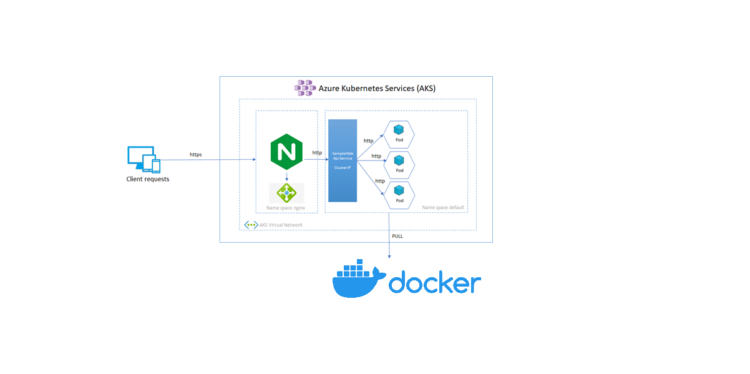
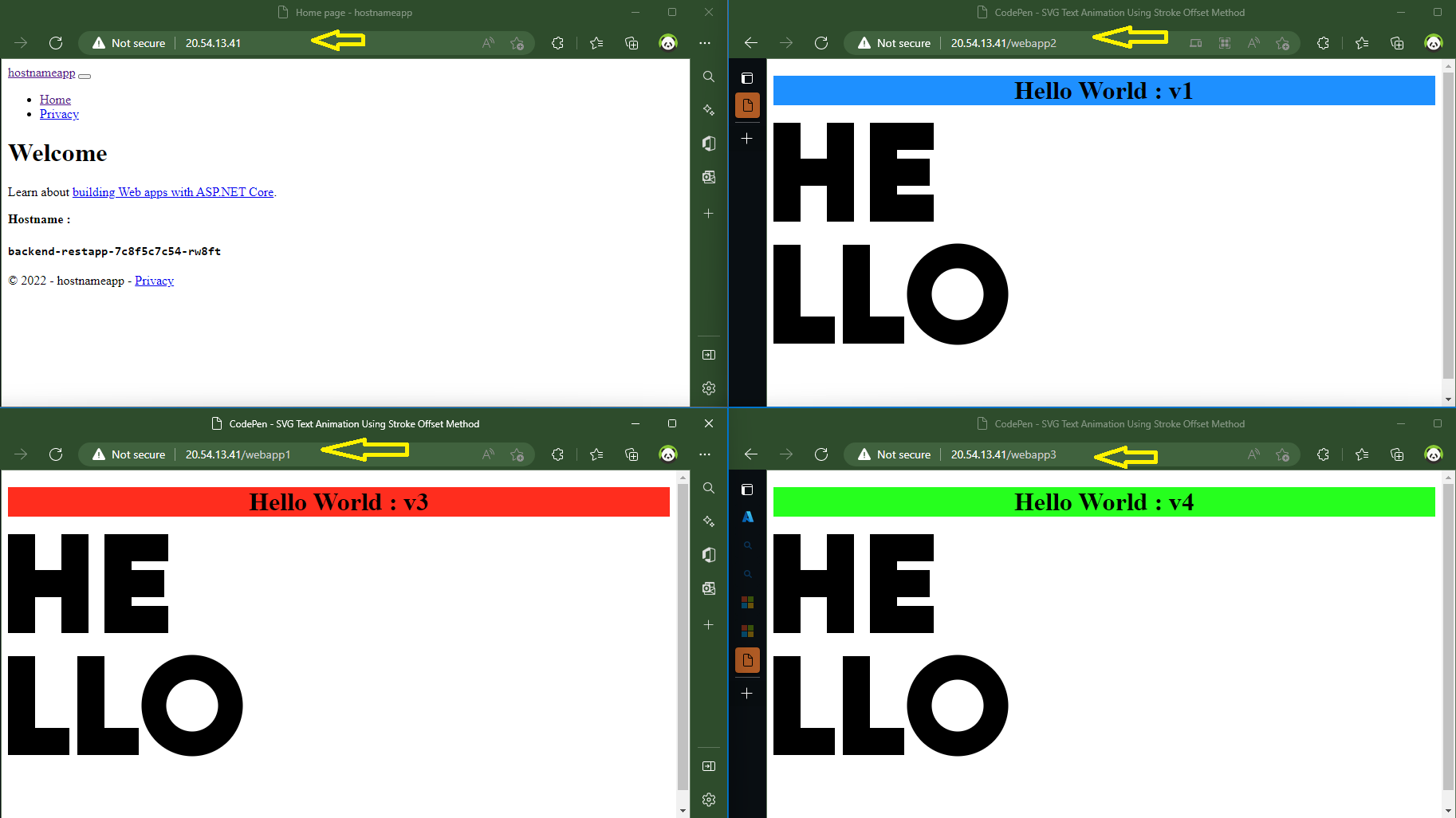
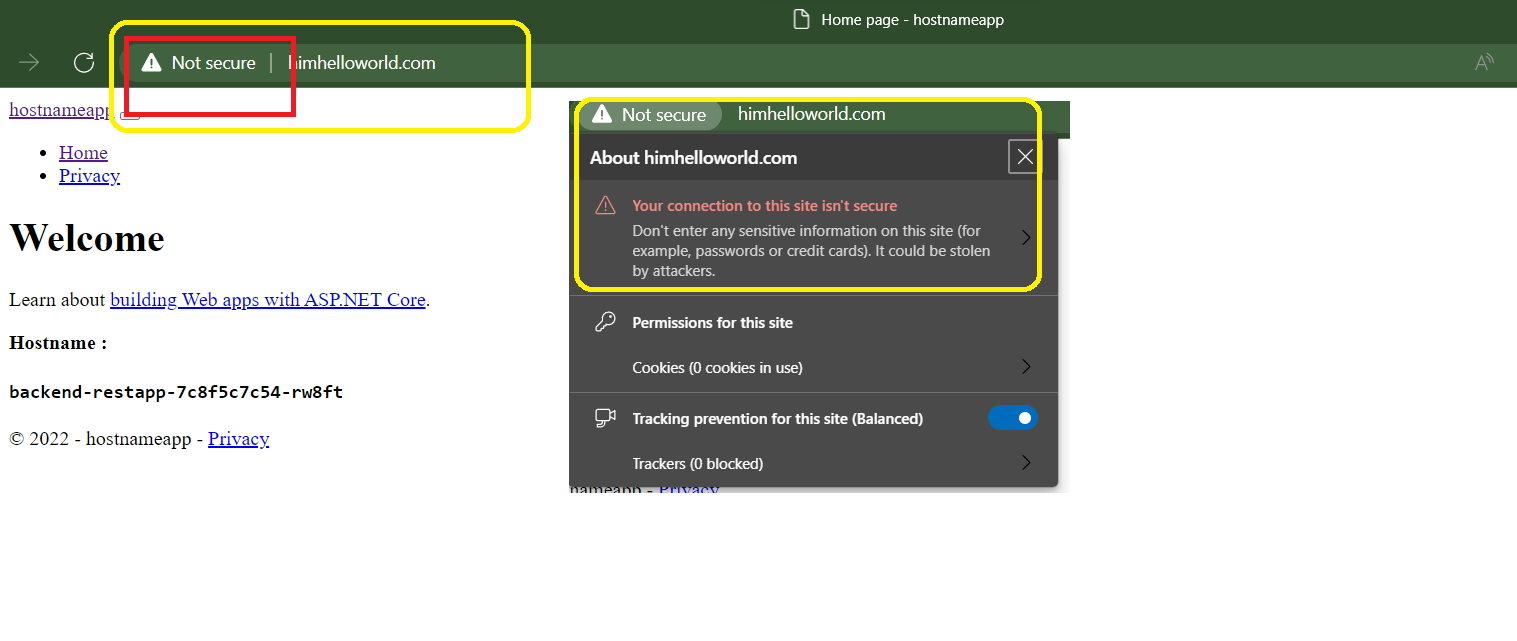 As you can see, our ingress domain currently lacks a certificate, making it insecure. In the next section, we’ll discuss how to add a certificate and force HTTP to HTTPS.
As you can see, our ingress domain currently lacks a certificate, making it insecure. In the next section, we’ll discuss how to add a certificate and force HTTP to HTTPS.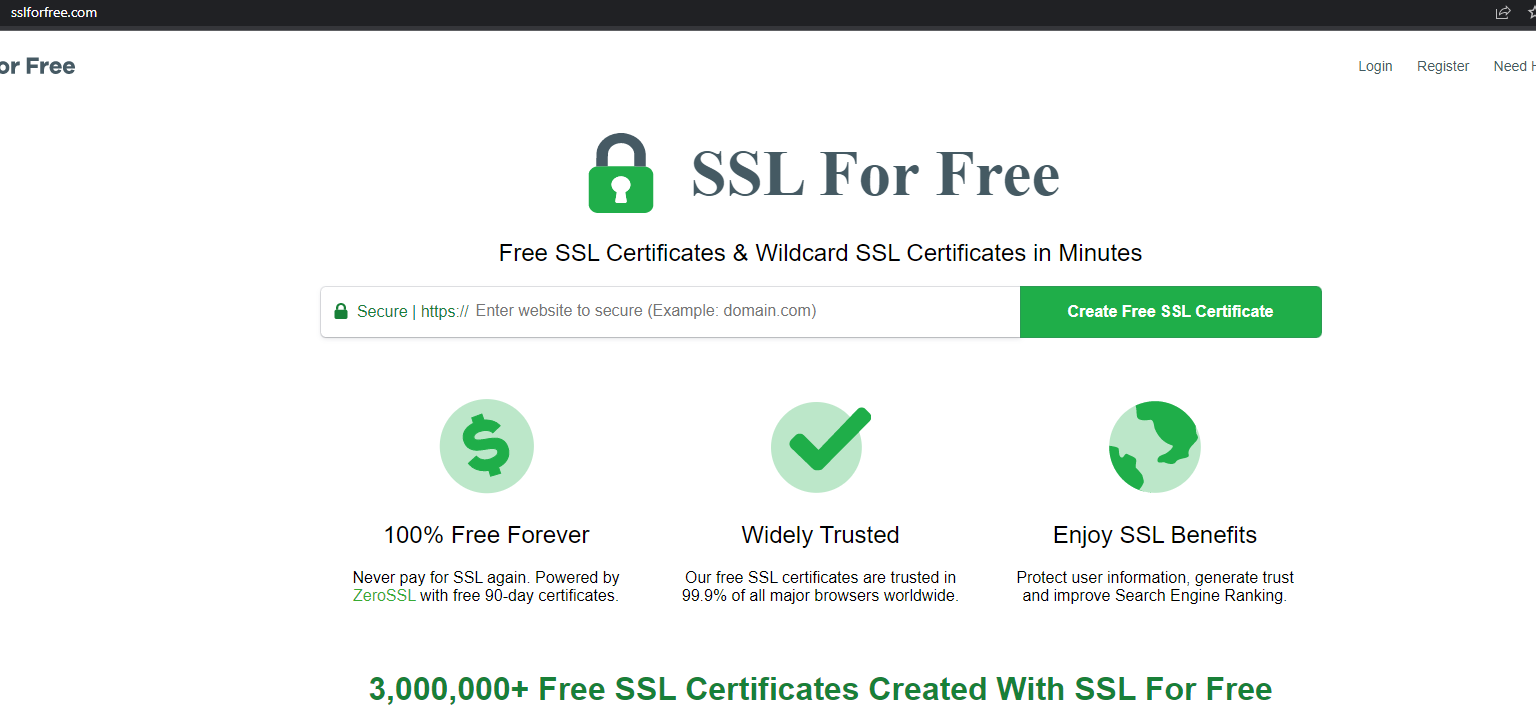

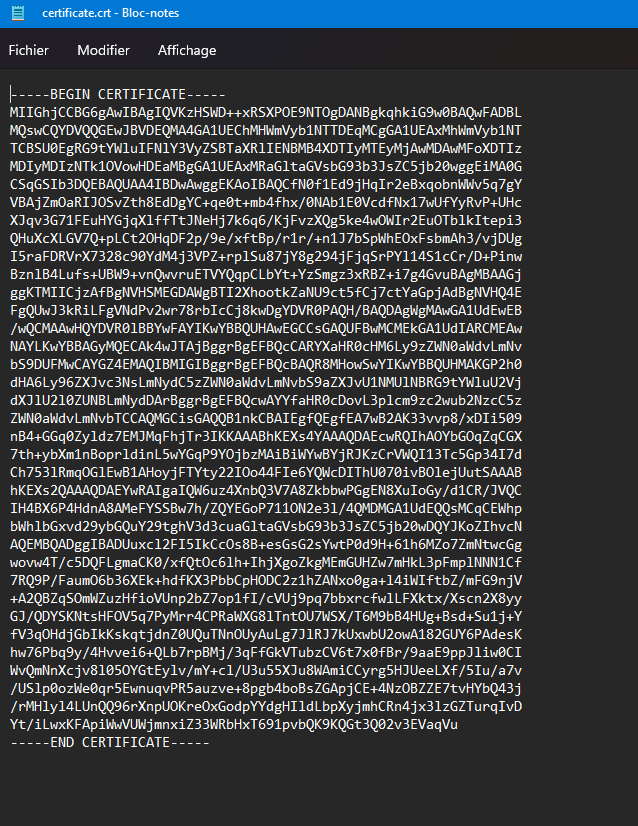
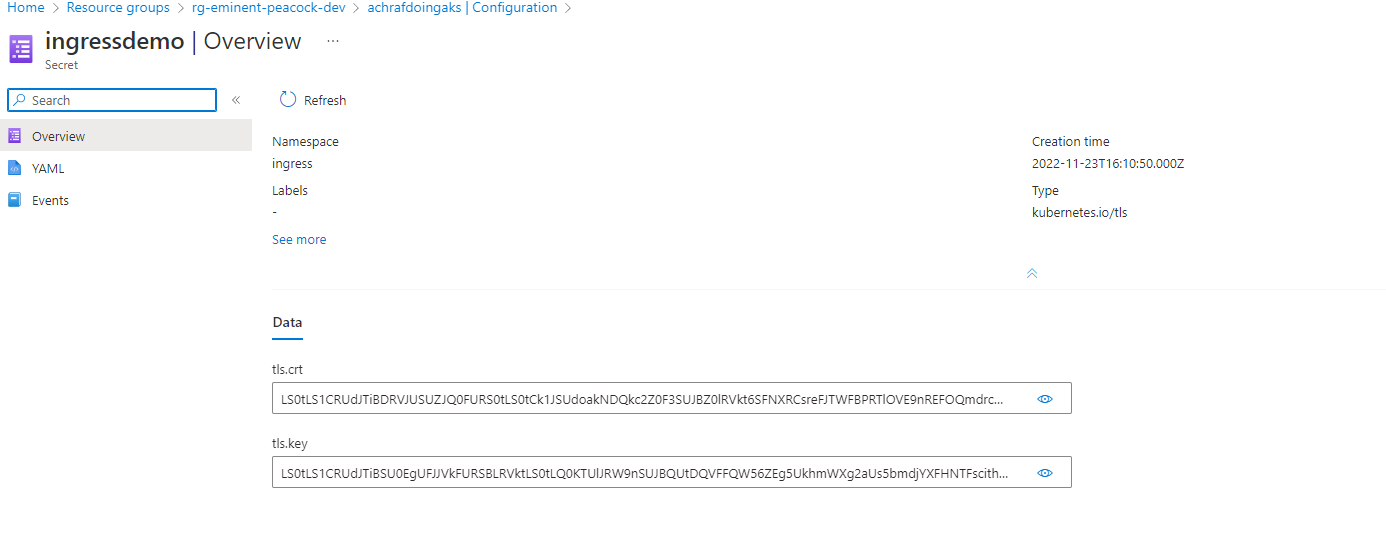
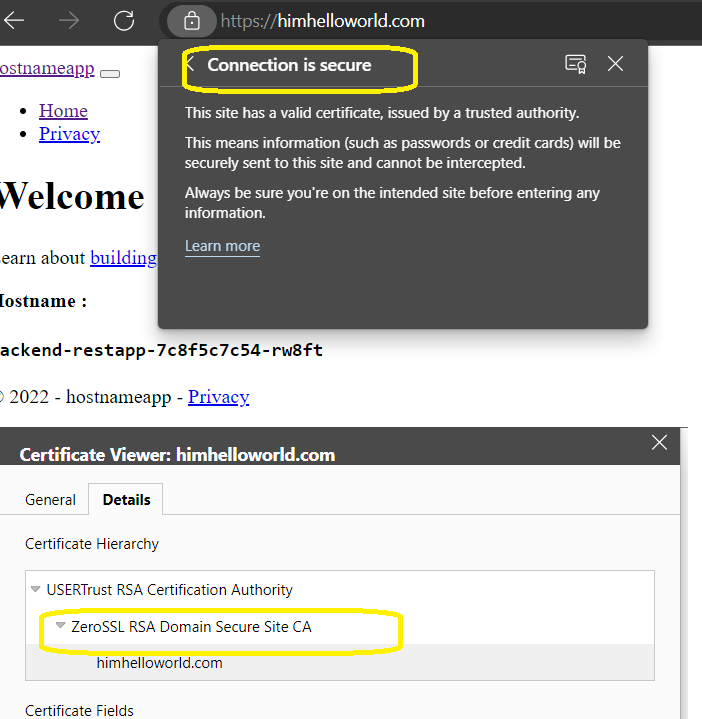
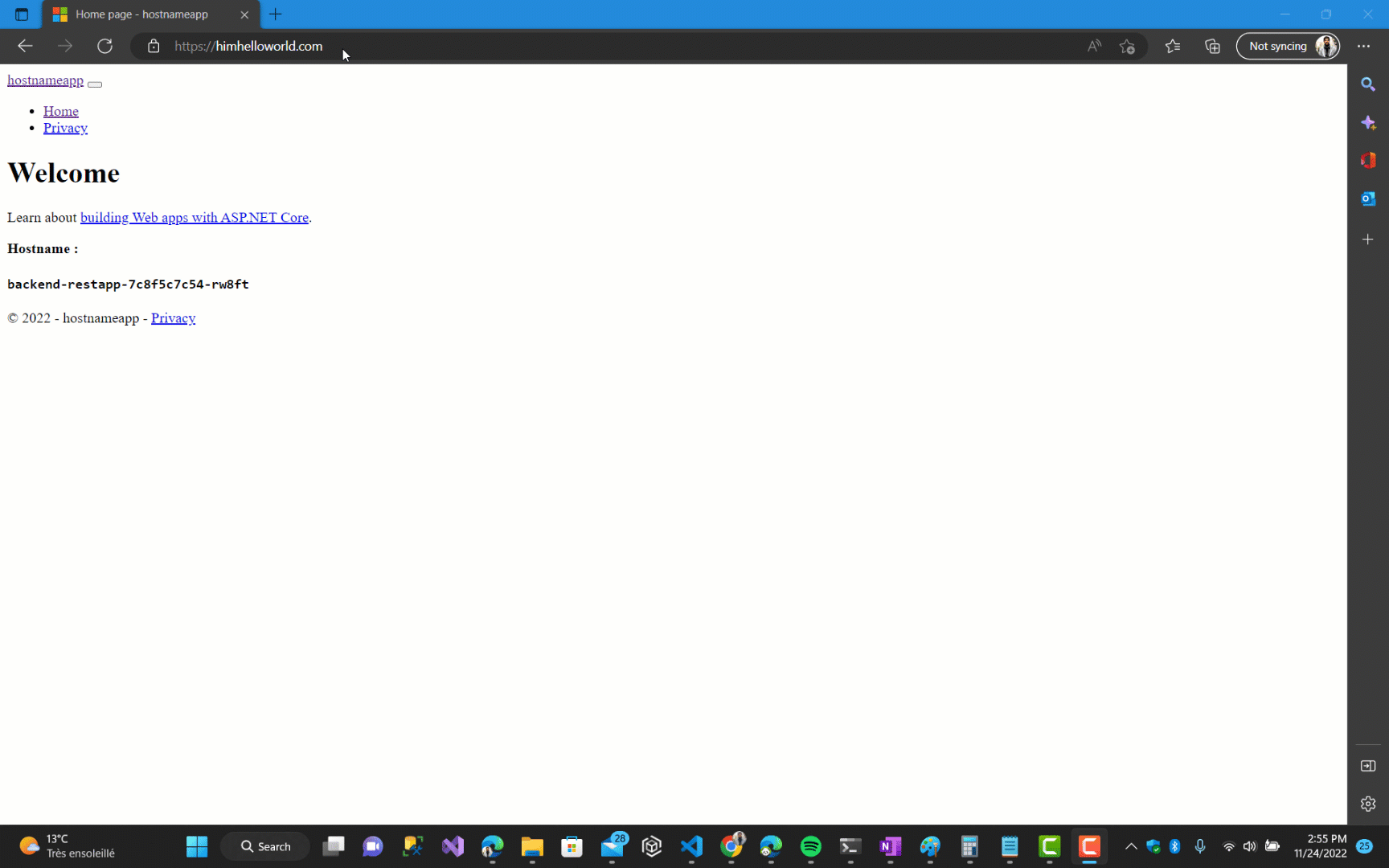 This concludes this section of our blog content.
This concludes this section of our blog content.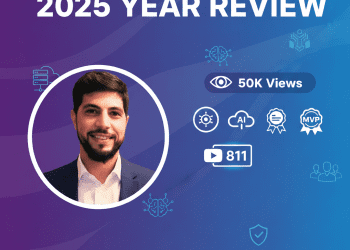

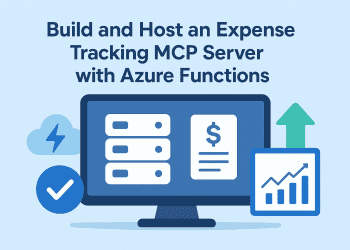
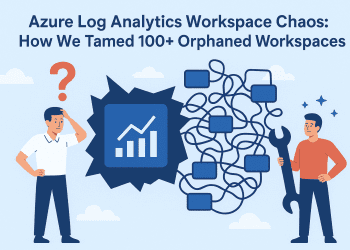






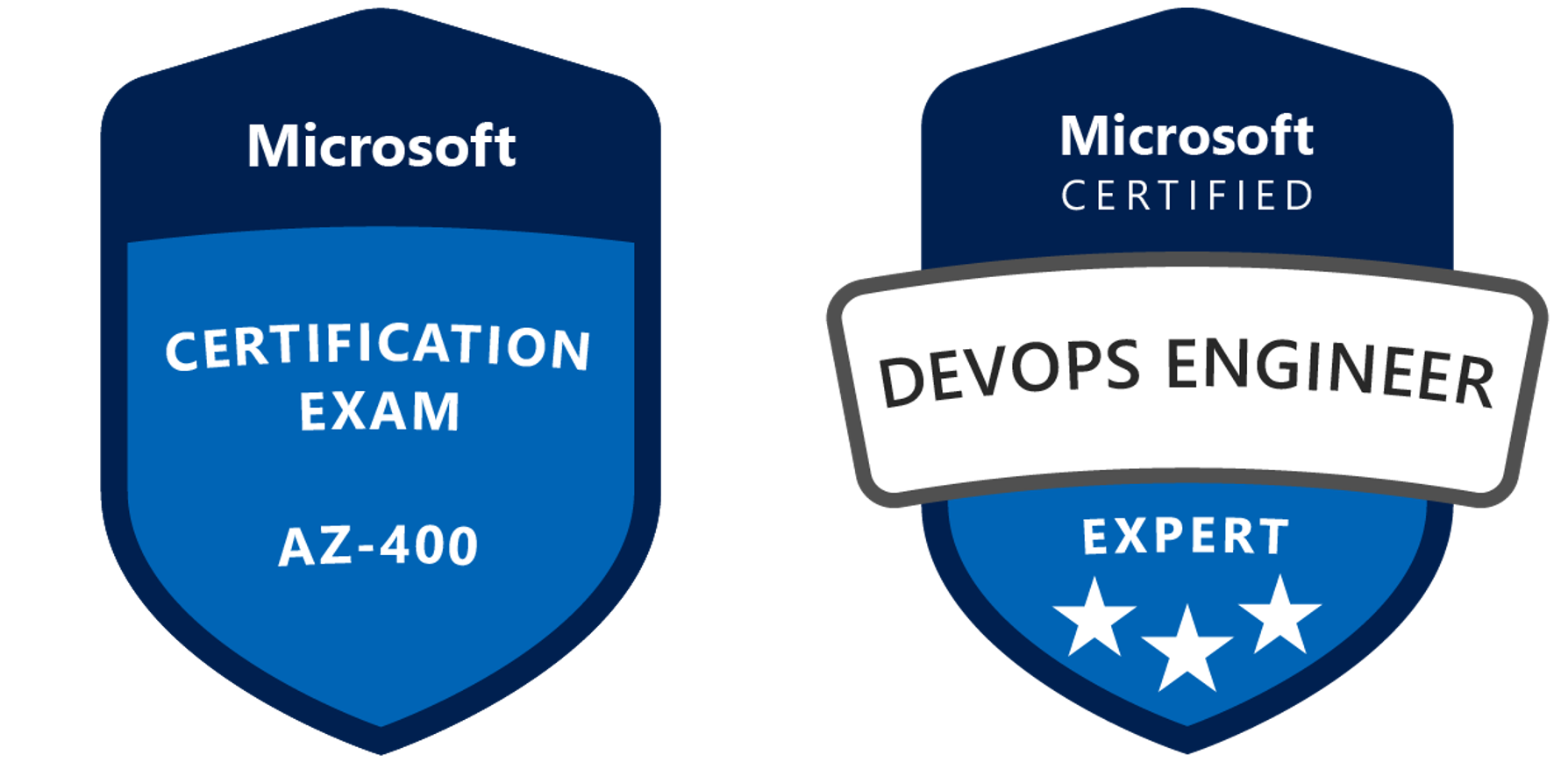


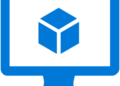

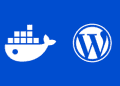
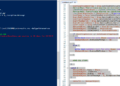
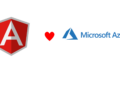
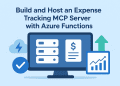
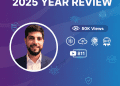

Comments 3